Probably won't ever happen. But hey, I can dream can't I?
You'll be happy to know that the Great Pooh Invite Search is finally over. But it ended in a very time-consuming, sticky conclusion. For those of you that want to make your own special Winnie the Pooh invites that are different than everything else out there on Pinterest and Etsy, this post is for you.
After I wrote about not being able to find anything I liked for Avery's party invites, I literally went to bed and dreamt about them that night. As soon as I woke up and got to work, I grabbed a piece of computer paper and whipped up a quick idea of what I wanted it to look like:
A hunny pot! Not just any plain old hunny pot, but one that, when the lid is lifted, it reveals the invitations!
Hooray!! I'm so pleased with how these turned out. If you like them, here's how I did it...
Originally, I was going to cut out all the shapes by hand. Such a stupid idea. I'm incredibly blessed with parents that love me a whooooole bunch and got me a Silhouette Cameo machine for Christmas. And I gotta say...a Silhouette Cameo is God's gift to the crafting world. It's fantastic. If you have a project like this that's going to take a lot of cutting, find a friend that has a Silhouette machine and see if they'll let you use it. SO much easier than cutting everything by hand!! Obviously, if you don't have a Silhouette, hand cutting is also an option--it's what I did with Avery's 1st birthday invites. Not impossible, just takes longer. So! Let's get to it.
 I found a honey pot shape on in the Silhouette store and downloaded it. I figured out what size I needed the honey pots to be to fit into my envelopes and resized them accordingly.
I found a honey pot shape on in the Silhouette store and downloaded it. I figured out what size I needed the honey pots to be to fit into my envelopes and resized them accordingly.  I continued doing this with other shapes until I ended up with all the shapes I needed. When all the cutting was done, I ended up with two drips of honey, a honey pot and lid, a square for the invitation, bee wings and a body, and the word "hunny." To ensure that I could put the invite down into the honey pot, I made sure to cut a line going across the top of the honey pot.
I continued doing this with other shapes until I ended up with all the shapes I needed. When all the cutting was done, I ended up with two drips of honey, a honey pot and lid, a square for the invitation, bee wings and a body, and the word "hunny." To ensure that I could put the invite down into the honey pot, I made sure to cut a line going across the top of the honey pot. I made sure to pick a glue stick that would dry clear because I would be applying a whole bunch of it. First, I attached the honey drips near the cut I made towards the top. Then, I glued the "Hunny" words in the middle of the honey pot. I attached the invitation I printed towards the bottom of the yellow square and then glued the lid to the top of the yellow square. Finally, I glued the wings and the bee's body to the top of the lid and attached the RSVP information to that.
 I slid the square invite into the slit at the top of the honey pot and voila!
I slid the square invite into the slit at the top of the honey pot and voila! Normally, when I have a creative idea in my brain, the finished project doesn't turn out like I envisioned it. But this one was EXACTLY how I imagined it. Pumped. Best part about these? Every invitation I found on Etsy that I halfway liked was like $3 apiece. These invites (not counting postage or envelopes) were only 30 cents apiece. Hooray for being cheap!






.PNG)







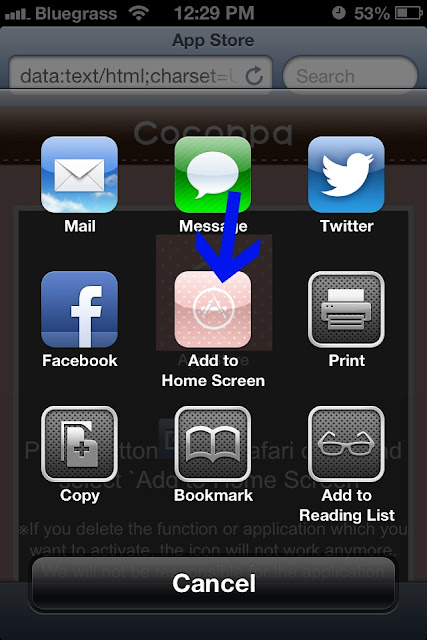















.PNG)














