To start, I'm going to do an icon for the App Store. This is an app that comes already downloaded on your iPhone and you cannot delete it. The steps below are going to be for apps like that. Ready?
Just like in my last post, go to the Cocoppa app.
Make sure you're looking at "Icons" instead of "Wallpapers" or "Stamps."
Scroll all the way down to the bottom and search icons by typing in "App Store."
Go through all the selections and pick your favorite icon. Click on it.
Next screen, hit "Set up link."
Next, you're going to assign the short-cut link for your app. In the previous tutorial, you would search for your app that you downloaded. Here, we're going to scroll to the bottom and hit "URL."
Now, here's where it's going to get a little complicated. You'll have different URL codes for different apps. These are the ones that are available so far:
iTunes-- http://itunes.apple.com
Maps-- Maps:
Messages-- SMS:
Music-- Music:
Photos-- Photos-redirect:
Safari-- pick website homepage (I picked www.google.com)
Enter the URL and hit "Done" at the top.
Correction: This is the URL for iTunes, not the App Store. I haven't located the correct URL for the App Store, if anyone would like to post that in comments!
Next screen, you're going to name your icon whatever your little heart desires. Then hit "OK."
A box will automatically pop up, asking you to go to Safari and add the icon to your home screen. Click "Yes."
Almost done! Hit the "share" button on the next screen. It's near the bottom and looks like an arrow coming out of a box.
Next screen, hit "Add to Home Screen."
Last screen, name the app--again. Not sure why they make you do it twice. Hit "Add."
Shaboom. There it is.
Hooray pretty screens and icons! Now, just like any other app on the market, this one has its flaws. There are no URL codes yet for some of the other pre-downloaded apps like Phone, Calculator, Notes, Calendar, etc. The codes I listed above are the only ones I've located.
Also, warning numero dos. Don't do too many of these. Since you do have to keep your original icon (or it'll delete the app completely), it does take up memory space on your phone. I learned the hard way that if you change all your icons to ones from Cocoppa, your phone will run crazy slow. So I picked my favorite apps, the ones I use the absolute most, and transformed them. I left some of the others, like App Store and iTunes, alone. Your call though. If you'd rather have a pretty phone that runs slower, go icon ca-razy!
Enjoy :)))
Disclaimer: I do not own the Cocoppa app. I am simply doing a review of the app and how it works on my personal phone. I am not responsible for the app or how it may work on your phone.

.PNG)







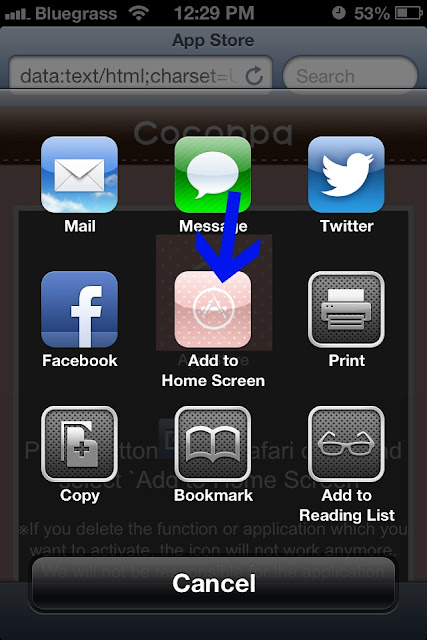


No comments:
Post a Comment